Code Coverage Reports
The code coverage report provides information about the apex tests that are run, the covered classes, the assertions that have failed, and the percentage of the code covered by the test execution for an org.
To view the code coverage report, it needs to generate first.
Also, it's a good idea to delete the existing apex class data from your Salesforce org before performing the code coverage.
Generating the code coverage report
Hover your mouse over the Admin module and select the option: SF Org Mgmt.

Select the Salesforce Org and click on Generate Code Coverage Report.

Next, fill in the details to run the apex test class for the selected Salesforce Org. Click Update & Run.

Viewing the code coverage report
Go to the Reports module from the ARM home page.
Click on the Code Coverage Reports tab.
Choose your Salesforce Org from the dropdown to view the detailed code coverage report.

Each code coverage report generated reflects the details listed below:
Iteration
The revision number of the Salesforce Org for which the code coverage report is generated
Last Triggered By
Details for the author who triggered the most recent code coverage report
Run Type
Whether the report is generated, scheduled, or forced (on demand)
Test Level
Apex test levels, i.e., specific test or running apex class on all tests in an org
Status
Status of code coverage (failure or success)
Overall Code Coverage In Org
Percentage of code coverage in total
Methods Executed
The total number of methods executed
Total Failures
The total number of failures that occurred when executing the code coverage.
Total Execution Time (hh:mm:ss)
The overall amount of time (in hours, minutes, and seconds) it took to generate a code coverage report for your Salesforce Org
Log Details
View the apex test results log information by clicking on the Log icon.


Apex Test Results
View the apex class coverage and the apex test coverage on the Apex Test Results screen. You can view the number of covered and uncovered lines for each test coverage. In addition, you can download both reports locally in CSV format as well.

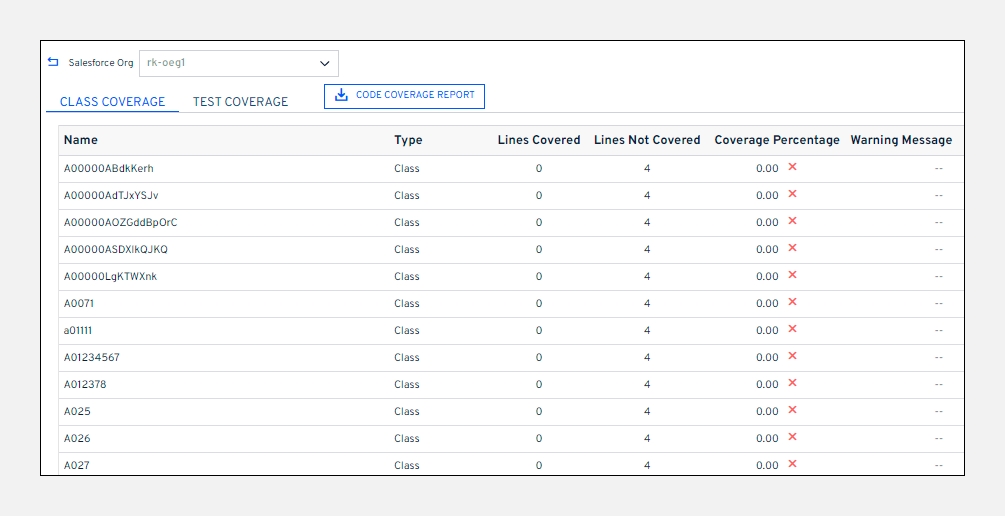
Apex Test Summary
After running tests, you can view code coverage information in the Apex Test Summary screen. This screen includes the following information:
Total number of tests that ran
Code coverage statistics (classes/methods enqueued, completed, and failed)
Error information for each failed test
Information for each test that succeeds
The time it took to run the test

Last updated
Was this helpful?

